https://www.ximea.com/support/wiki/pcie-cam/pcie_cameras
PCIe cameras Software¶
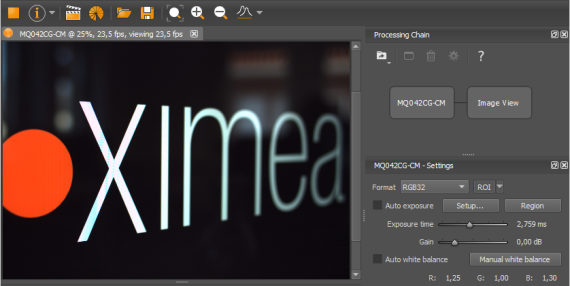
Please follow Quick Start Guide to understand the Software options and start working with the camera.
Limitations of xiAPI¶
Currently not all parameters are supported in xiAPI for xiB camera models.
We are working on implementation of other parameters. Please check xiAPI PCIe Cameras Limits.
XIMEA Software Package (Windows only)¶
Content¶
Driver for Windows 7 [Windows 8], 64bit- Binary files: C:\XIMEA\Drivers\
- xiAPI
- Header file: C:\XIMEA\API\xiApi.h
- Binary file: 64bit - C:\XIMEA\API\x64\xiapi64.lib, 32bit - C:\XIMEA\API\x86\xiapi32.lib
- xiSample
- Binary file: C:\XIMEA\Examples\Bin\xiSample.exe
- Source files: C:\XIMEA\Examples\xiSample\
- XIMEA CamTool
- xiCOP
System Architecture¶
| User Application |
| xiAPI |
| XIMEA PCIe Camera Driver |
| xiB Camera |
XIMEA CamTool¶
The CamTool is a cross-platform viewer application which is capable of setting basic camera parameters, controlling certain features, displaying the video stream and saving snapshots and sequences.Further, the program can be extended with custom functionality using its plugin infrastructure.
CamTool is based on Qt for the UI and xiAPI for the camera control.
The CamTool’s camera settings menu resembles the parameter set of the xiAPI.
Usage:
- Start CamTool with the executable found in C:\XIMEA\xiCamTool\.
- Upon start, CamTool will enumerate all connected cameras. If a camera is connected or disconnected during operation, a pop-up will appear which shows the name of the respective camera.
- All available cameras are queued in the top bar menu, showing their names, acquisition controls and further information.
- By default, only basic camera parameters are displayed in the camera settings menu. Further controls can be activated by switching the view mode to “Expert” or “Guru”: Main Menu-> Edit->Options-> Visibility level
- Each camera’s image view can be moved and scaled using the left mouse button or scroll wheel.
- The lens control for the EF-mount on the xiB cameras covers two functions: aperture and focus. The aperture can be set directly by selecting the respective F-value using the aperture slider. The focus requires as movement value for the stepper motor to be defined first. Positive numbers will direct the movement to infinity. Negative numbers will direct the movement to macro. Then the specified move can be applied with the “Focus Move” button.
- CamTool saves each camera’s parameters and most user interface settings when the program is closed.
The saved values are restored on the next start.
Adjusting the default settings: - By default Auto-Exposure/Auto-Gain (AEAG) is enabled. Disable this feature using the “AEAG” checkbox to fine tune the exposure and gain settings
Bandwidth Limitation: - By default the camera uses an automatic bandwidth calculation which measures the available interface bandwidth when the device is started. After the measurement a bandwidth limit is set using a 20% safety margin.
- You can control the bandwidth limitation manually by changing the “Limit Bandwidth” value in the performance section. In order to evaluate the system limits, please monitor the ratio between triggered, transported and processed frame using the Tools->Camera Framerate view. If the processed frame rate is lower than the transported or triggered frame rate, it is required to reduce the bandwidth limit value.
- The bandwidth limitation is especially helpful when setting up multi-camera systems to distribute the available bandwidth among all devices.
Image Modes¶
- RAW8: 1 byte (8 bit) per pixel transport and buffer format
- RAW16: 10 or 12 bit transport in packed or unpacked format, 2 byte (16 bit) buffer format with padding
- Unpacked: every pixel is transported as 2 bytes, which results in half the transfer speed, compared to RAW8
- Packed: every pixel is combined with the following pixel to the next bigger number of bytes, e.g. 24x 12bit in 192bit. If the packed mode is used, during the call of xiGetImage, the image data is unpacked to 2 bytes per pixels. Since this processing step is executed on the CPU and requires certain resources, depending on the image size, the overall acquisition frame rate will be lower than the measured transport speed.
- RGB24: RAW8 image data is transported and then converted into RGB (demosaicing) during the call of xiGetImage. The result are 3 channels R, G; B with 8 bit per channel.
- RGB32: Similar to RGB24 but with an additional 4th channel, representing the alpha value. This mode results in larger images, but usually faster processing.
- Mono8/Mono16: On mono cameras equivalent to RAW8/RAW16. On color cameras the result is a single channel grey image, after the demosaicing (interpolation) has been applied.
xiB – Quick Start Guide v0.6 6 - TRANSPORT: This mode provides access to the transported image data, without further processing, such as unpacking or demosaicing. One possible application is a direct storage of the packaged 12bit data for later ‘offline’ processing.
Limitations¶
Although the aim is to support all common xiAPI and sensor features for the xiB camera, some of those features are still being implemented and will be offered to users via a software and/or firmware update. The list of planned features includes:
- Binning(Skipping) Modes (CB120 only)
- High Dynamic Range (Piecewise Linear Response): currently only available for CB200
- Digital Output Debounce
- User-Sets